Summary: in this tutorial, you’ll learn how to display a color chooser dialog using the askcolor() function from the tkinter.colorchooser module.
Introduction to the Tkinter color chooser dialog
To display a native color chooser dialog, you use the tkinter.colorchooser module.
First, import the askcolor() function from the tkinter.colorchooser module:
from tkinter.colorchooser import askcolorCode language: Python (python)Second, call the askcolor() function to display the color chooser dialog:
askcolor(color=None, **options)Code language: Python (python)If you select a color, the askcolor() function returns a tuple that contains two values that represent the selected color:
- The first value is the RGB representation.
- The second value is a hexadecimal representation.
For example:
((255.99609375, 0.0, 255.99609375), '#ff00ff')Code language: Python (python)If you don’t select any color from the color chooser dialog, the askcolor() function returns None.
Tkinter color chooser example
The following program illustrates how to use the color chooser dialog. The background of the root window will change to the selected color.
import tkinter as tk
from tkinter import ttk
from tkinter.colorchooser import askcolor
root = tk.Tk()
root.title('Tkinter Color Chooser')
root.geometry('300x150')
def change_color():
colors = askcolor(title="Tkinter Color Chooser")
root.configure(bg=colors[1])
ttk.Button(
root,
text='Select a Color',
command=change_color).pack(expand=True)
root.mainloop()
Code language: Python (python)Output:
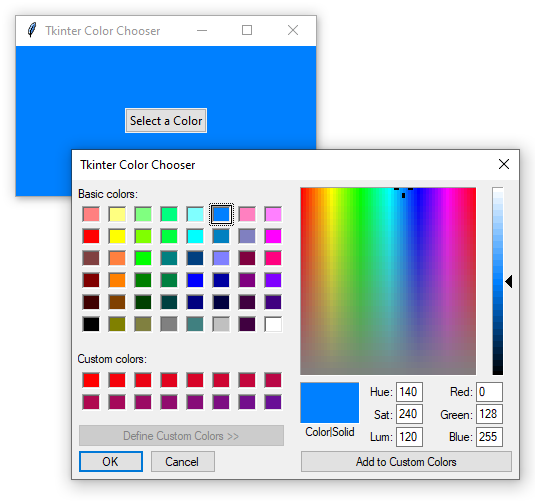
How it works.
First, import tkinter and colorchooser:
import tkinter as tk
from tkinter import ttk
from tkinter.colorchooser import askcolorCode language: Python (python)Second, create the root window:
root = tk.Tk()
root.title('Tkinter Color Chooser')
root.geometry('300x150')Code language: Python (python)Third, define a function that will be executed when the 'Select a Color' Button is clicked:
def change_color():
colors = askcolor(title="Tkinter Color Chooser")
root.configure(bg=colors[1])Code language: Python (python)Fourth, create a button and assign the change_color() function to its command option:
ttk.Button(
root,
text='Select a Color',
command=change_color).pack(expand=True)Code language: Python (python)Finally, run the mainloop() method of the root window:
root.mainloop()Code language: CSS (css)Summary
- Use the
askcolor()function fromtkinter.colorchoosermodule to display a color chooser dialog. - The
askcolor()function returns a tuple of the selected color or None.