Summary: in this tutorial, you’ll learn how to use the PyQt QGroupBox class to create a group box frame with a title.
Introduction to the PyQt QGroupBox widget
A group box allows you to group related widgets together in a frame with a title on top. To create a group box widget, you use the QWidget class:
group_box = QGroupBox(title)Code language: Python (python)Because a group box doesn’t automatically lay out the child widgets, to add widgets to the group box, you need to create a layout object first:
layout = QVBoxLayout()Code language: Python (python)set the layout for the group box:
group_box.setLayout(layout)Code language: Python (python)and use the layout object to add the child widgets:
layout.addWidget(widget1)
layout.addWidget(widget2)
layout.addWidget(widget3)Code language: Python (python)Here are the complete steps for creating a group box and adding child widgets to it:
# Create a group box
group_box - QGroupBox(title)
# create a layout and set it for the group box
layout = QVBoxLayout()
group_box.setLayout(layout)
# add widgets to the layout
layout.addWidget(widget1)
layout.addWidget(widget2)
layout.addWidget(widget3)Code language: Python (python)PyQt QGroupBox widget example
The following example uses the QGroupBox class to create group box widgets:
import sys
from PyQt6.QtWidgets import QApplication, QWidget, QFormLayout, QPushButton, QGroupBox, QLineEdit, QDateEdit
from PyQt6.QtCore import Qt
class MainWindow(QWidget):
def __init__(self, *args, **kwargs):
super().__init__(*args, **kwargs)
self.setWindowTitle('PyQt QGroupBox')
layout = QFormLayout(self)
self.setLayout(layout)
person_groupbox = QGroupBox('Personal Information')
form_layout = QFormLayout()
person_groupbox.setLayout(form_layout)
form_layout.addRow('First Name:', QLineEdit(person_groupbox))
form_layout.addRow('Last Name:', QLineEdit(person_groupbox))
form_layout.addRow('DOB:', QDateEdit(person_groupbox))
contact_groupbox = QGroupBox('Contact Information')
form_layout = QFormLayout()
contact_groupbox.setLayout(form_layout)
form_layout.addRow('Phone Number:', QLineEdit(contact_groupbox))
form_layout.addRow('Email Address:', QLineEdit(contact_groupbox))
layout.addWidget(person_groupbox)
layout.addWidget(contact_groupbox)
layout.addWidget(QPushButton('Save'))
# show the window
self.show()
if __name__ == '__main__':
app = QApplication(sys.argv)
window = MainWindow()
sys.exit(app.exec())Code language: Python (python)Output:
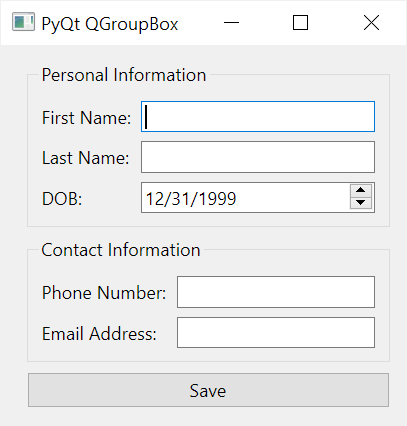
How it works.
First, create a group box with a title 'Personal Information':
person_groupbox = QGroupBox('Personal Information')Code language: Python (python)Next, create a form layout and set it as the layout of the group box:
form_layout = QFormLayout()
person_groupbox.setLayout(form_layout)Code language: Python (python)Then, add widgets to the form layout of the group box:
form_layout.addRow('First Name:', QLineEdit(person_groupbox))
form_layout.addRow('Last Name:', QLineEdit(person_groupbox))
form_layout.addRow('DOB:', QDateEdit(person_groupbox))Code language: Python (python)After that, create the second group box:
contact_groupbox = QGroupBox('Contact Information')
form_layout = QFormLayout()
contact_groupbox.setLayout(form_layout)
form_layout.addRow('Phone Number:', QLineEdit(contact_groupbox))
form_layout.addRow('Email Address:', QLineEdit(contact_groupbox))Code language: Python (python)Finally, place the group boxes in the main window:
layout.addWidget(person_groupbox)
layout.addWidget(contact_groupbox)Code language: Python (python)Summary
- Use PyQt
QGroupBoxclass to create a group box widget.