Summary: in this tutorial, you’ll learn how to use the PyQt QDockWidget class to create a docked widget.
Introduction to the PyQt QDockWidget class
The QDockWidget class allows you to create a widget that can be docked inside the QMainWidow or floated as a top-level window:
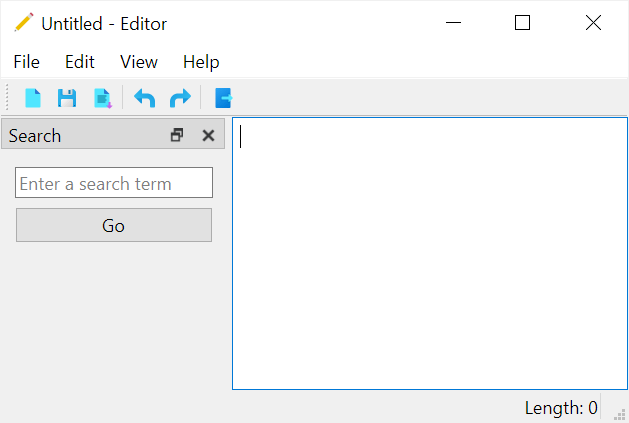
A QDockWidget has a title bar and a content area. The title bar displays the dock widget title, a float button, and a close button.
To create a dock widget and add it to the main window, you follow these steps
First, create a dock widget using the QDockWidget class:
dock = QDockWidget(tite)Code language: Python (python)Second, set the dock widget features using the setFeatures()QDockWidget object. For example, you can disable all dock features using the setFeatures()
dock.setFeatures(QDockWidget.DockWidgetFeature.NoDockWidgetFeatures)Code language: Python (python)Third, add the dock widget to the main window using the addDockWidget() method. For example, the following adds the dock widget to the left docking area:
self.addDockWidget(Qt.DockWidgetArea.LeftDockWidgetArea, dock)Code language: Python (python)Now, the dock widget is empty.
To add widgets to a dock widget, you wrap the widgets inside the QWidget and use the setWidget() method of the QDockWidget to set the widget for the dock widget.
# create a widget
widget = QWidget()
# add widgets to the widget
# ...
# add the widget the dock wiget
dock.setWidget(widget)
Code language: Python (python)If a dock is closed, you can show it again using the show() method:
dock.show()Code language: CSS (css)The following program shows how to create a dock widget for the Text Editor program:
import sys
import re
from pathlib import Path
from PyQt6.QtWidgets import QApplication, QMainWindow, QTextEdit, QFileDialog, QMessageBox, QToolBar, QLabel, QDockWidget, QWidget, QFormLayout, QLineEdit, QPushButton
from PyQt6.QtGui import QIcon, QAction
from PyQt6.QtCore import QSize
from PyQt6.QtCore import Qt
class MainWindow(QMainWindow):
def __init__(self, *args, **kwargs):
super().__init__(*args, **kwargs)
self.setWindowIcon(QIcon('./assets/editor.png'))
self.setGeometry(100, 100, 500, 300)
self.title = 'Editor'
self.filters = 'Text Files (*.txt)'
self.set_title()
self.path = None
self.text_edit = QTextEdit(self)
self.text_edit.textChanged.connect(self.text_changed)
self.setCentralWidget(self.text_edit)
menu_bar = self.menuBar()
file_menu = menu_bar.addMenu('&File')
edit_menu = menu_bar.addMenu('&Edit')
view_menu = menu_bar.addMenu('&View')
help_menu = menu_bar.addMenu('&Help')
# new menu item
new_action = QAction(QIcon('./assets/new.png'), '&New', self)
new_action.setStatusTip('Create a new document')
new_action.setShortcut('Ctrl+N')
new_action.triggered.connect(self.new_document)
file_menu.addAction(new_action)
# open menu item
open_action = QAction(QIcon('./assets/open.png'), '&Open...', self)
open_action.triggered.connect(self.open_document)
open_action.setStatusTip('Open a document')
open_action.setShortcut('Ctrl+O')
file_menu.addAction(open_action)
# save menu item
save_action = QAction(QIcon('./assets/save.png'), '&Save', self)
save_action.setStatusTip('Save the document')
save_action.setShortcut('Ctrl+S')
save_action.triggered.connect(self.save_document)
file_menu.addAction(save_action)
file_menu.addSeparator()
# exit menu item
exit_action = QAction(QIcon('./assets/exit.png'), '&Exit', self)
exit_action.setStatusTip('Exit')
exit_action.setShortcut('Alt+F4')
exit_action.triggered.connect(self.quit)
file_menu.addAction(exit_action)
# edit menu
undo_action = QAction(QIcon('./assets/undo.png'), '&Undo', self)
undo_action.setStatusTip('Undo')
undo_action.setShortcut('Ctrl+Z')
undo_action.triggered.connect(self.text_edit.undo)
edit_menu.addAction(undo_action)
redo_action = QAction(QIcon('./assets/redo.png'), '&Redo', self)
redo_action.setStatusTip('Redo')
redo_action.setShortcut('Ctrl+Y')
redo_action.triggered.connect(self.text_edit.redo)
edit_menu.addAction(redo_action)
view_search_action = QAction(QIcon('./assets/search.png'),'Search',self)
view_search_action.setStatusTip('Show the search dock')
view_search_action.setShortcut('Ctrl+F')
view_search_action.triggered.connect(self.show_search_dock)
view_menu.addAction(view_search_action)
about_action = QAction(QIcon('./assets/about.png'), 'About', self)
help_menu.addAction(about_action)
about_action.setStatusTip('About')
about_action.setShortcut('F1')
# toolbar
toolbar = QToolBar('Main ToolBar')
self.addToolBar(toolbar)
toolbar.setIconSize(QSize(16, 16))
toolbar.addAction(new_action)
toolbar.addAction(save_action)
toolbar.addAction(open_action)
toolbar.addSeparator()
toolbar.addAction(undo_action)
toolbar.addAction(redo_action)
toolbar.addSeparator()
toolbar.addAction(exit_action)
# status bar
self.status_bar = self.statusBar()
# display the a message in 5 seconds
self.status_bar.showMessage('Ready', 5000)
# add a permanent widget to the status bar
self.character_count = QLabel("Length: 0")
self.status_bar.addPermanentWidget(self.character_count)
# dock widget
self.dock = QDockWidget('Search')
self.addDockWidget(Qt.DockWidgetArea.LeftDockWidgetArea, self.dock)
search_form = QWidget()
layout = QFormLayout(search_form)
search_form.setLayout(layout)
self.search_term = QLineEdit(search_form)
self.search_term.setPlaceholderText("Enter a search term")
layout.addRow(self.search_term)
btn_search = QPushButton('Go', clicked=self.search)
layout.addRow(btn_search)
self.dock.setWidget(search_form)
self.show()
def show_search_dock(self):
self.dock.show()
def search(self):
term = self.search_term.text()
if not term:
return
cur = self.text_edit.find(term)
if not cur:
self.status_bar.showMessage(f'The term "{term}" was not found',2000)
def set_title(self, filename=None):
title = f"{filename if filename else 'Untitled'} - {self.title}"
self.setWindowTitle(title)
def confirm_save(self):
if not self.text_edit.document().isModified():
return True
message = f"Do you want to save changes to {self.path if self.path else 'Untitled'}?"
MsgBoxBtn = QMessageBox.StandardButton
MsgBoxBtn = MsgBoxBtn.Save | MsgBoxBtn.Discard | MsgBoxBtn.Cancel
button = QMessageBox.question(
self, self.title, message, buttons=MsgBoxBtn
)
if button == MsgBoxBtn.Cancel:
return False
if button == MsgBoxBtn.Save:
self.save_document()
return True
def new_document(self):
if self.confirm_save():
self.text_edit.clear()
self.set_title()
def write_file(self):
self.path.write_text(self.text_edit.toPlainText())
self.statusBar().showMessage('The file has been saved...', 3000)
def save_document(self):
# save the currently openned file
if (self.path):
return self.write_file()
# save a new file
filename, _ = QFileDialog.getSaveFileName(
self, 'Save File', filter=self.filters
)
if not filename:
return
self.path = Path(filename)
self.write_file()
self.set_title(filename)
def open_document(self):
filename, _ = QFileDialog.getOpenFileName(self, filter=self.filters)
if filename:
self.path = Path(filename)
self.text_edit.setText(self.path.read_text())
self.set_title(filename)
def quit(self):
if self.confirm_save():
self.destroy()
def text_changed(self):
text = self.text_edit.toPlainText()
self.character_count.setText(f'Length: {len(text)}')
if __name__ == '__main__':
try:
# show the app icon on the taskbar
import ctypes
myappid = 'yourcompany.yourproduct.subproduct.version'
ctypes.windll.shell32.SetCurrentProcessExplicitAppUserModelID(myappid)
finally:
app = QApplication(sys.argv)
window = MainWindow()
sys.exit(app.exec())
Code language: Python (python)How it works.
First, create a dock widget and set its title to ‘Search’:
self.dock = QDockWidget('Search')Code language: Python (python)Next, add the dock widget to the left docking widget area:
self.addDockWidget(Qt.DockWidgetArea.LeftDockWidgetArea, dock)Code language: Python (python)Then, create a search form that will be added to the dock widget:
search_form = QWidget()
layout = QFormLayout(search_form)
search_form.setLayout(layout)
self.search_term = QLineEdit(search_form)
self.search_term.setPlaceholderText("Enter a search term")
layout.addRow(self.search_term)
btn_search = QPushButton('Go', clicked=self.search)
layout.addRow(btn_search)Code language: Python (python)After that, add the search form to the dock widget:
self.dock.setWidget(search_form)Code language: Python (python)Finally, when the user enters a search term and clicks the Go button, we use the find() method of the QTextEdit to search for the text:
def search(self):
term = self.search_term.text()
if not term:
return
cur = self.text_edit.find(term)
if not cur:
self.status_bar.showMessage(f'The term "{term}" was not found',2000)
Code language: Python (python)Summary
- Use the
QDockWidgetclass to create a dock widget.